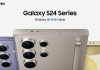At the heart of its innovative design, the Galaxy Z Flip is built to help you do more with less. The compact yet stylish device is packed with features and experiences that will make your everyday routine easier and simpler.
Here are seven useful tips of the Galaxy Z Flip.
Simple Ways to Receive Calls
Your smartphone can ring any time of the day, so why should there only be one way to take a phone call?
With multiple options to receive a call, the Galaxy Z Flip lets you take phone calls comfortably without stopping the task at hand. If the phone rings while you are cooking or multitasking with your hands, simply swipe from left to right on the cover display to receive the call on speaker mode. To end the call, all you need to do is swipe the opposite way on the cover display.

Another way to answer a phone call on the Galaxy Z Flip is by unfolding the device and swiping left to right. This is great for times when you need to take a call together with multiple colleagues in the same room.

If you prefer answering and ending phone calls automatically by folding and unfolding the device, you can change the phone app’s Settings to suit your needs.

Instantly Capture Multiple Photos
Let’s say you are at a birthday party and you want to capture the birthday cake moment. With so many people singing and moving all around you, it’s hard to take the perfect shot with just one photo.
The Galaxy Z Flip’s camera comes with Burst mode, which lets you take a series of photos in the blink of an eye. Simply hold and drag down the shutter button in the Camera app and shoot as the action unfolds. You can then go to the Gallery and pick the perfect shot in your own time.

Turning memorable experiences into instantly shareable GIFs on the Galaxy Z Flip is as easy as taking a photo. In the Camera app’s Settings, you can change the action of swiping down the shutter button to create GIFs.
Use the Cover Display as a Selfie Viewfinder
Spontaneity is one of the ingredients that many great selfies share. With the Galaxy Z Flip, you can be sure to capture amazing individual or group selfies whenever the mood strikes.
When your device is folded, you can simply double tap the fingerprint sensor to turn the cover display into a selfie viewfinder. You can then switch between the wide-angle and Ultra Wide lens by tapping on the display. Once everything is perfectly framed, all you need to do is click the volume button to take the shot.

Launch Multi Window Mode Quickly
Whether you want to quickly pull up a to-do list while running errands or reply to a message while watching a video, the Galaxy Z Flip makes multitasking in daily life simpler.
You can run apps in Multi Window mode on the device by opening them from the Multi-Window Tray, which can be accessed by swiping the right side of the display.
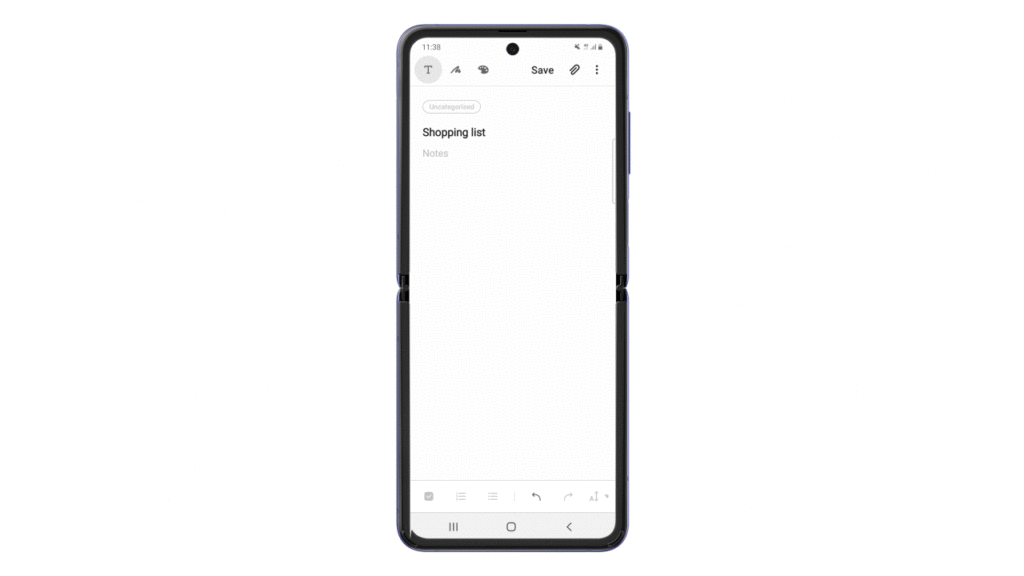
Opening up a pop-up window on the Galaxy Z Flip can give you more flexibility when you multitask. Simply press and drag an icon from the Multi-Window Tray to the center of the display to launch an app as a pop-up window.

Do Everything With One Hand
We’ve all had times when we have struggled to deal with multiple tasks on our phones with just one hand. The Galaxy Z Flip comes with a nifty feature that lets you comfortably reach everything on the main display when only one of your hands is free. By double tapping on the home button or swiping down in the center of the bottom edge, One-handed mode temporarily scales down the display size for easier control.
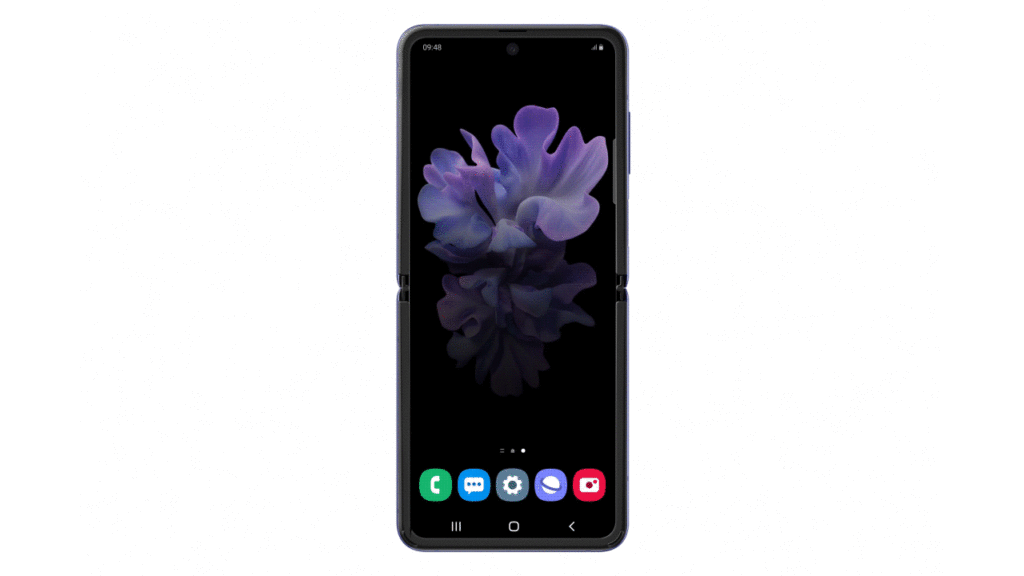
If you want to open the notification panel at the top of the main display without reaching up every time, you can enable gestures on the fingerprint sensor located on the side of the Galaxy Z Flip for easier access. You can also adjust settings so that swiping down from any location on the main display will open the notification panel.

Switch on Focus Mode to Minimize Distractions
There are times when we all just need to accomplish the task at hand without any distractions. With the Galaxy Z Flip, you can create some peace and quiet and get in the zone with Focus Mode. The feature allows you to temporarily mute notifications from a customized list of apps and even cut down on distractions by disabling apps that you might be tempted to use for times when you truly need to focus.
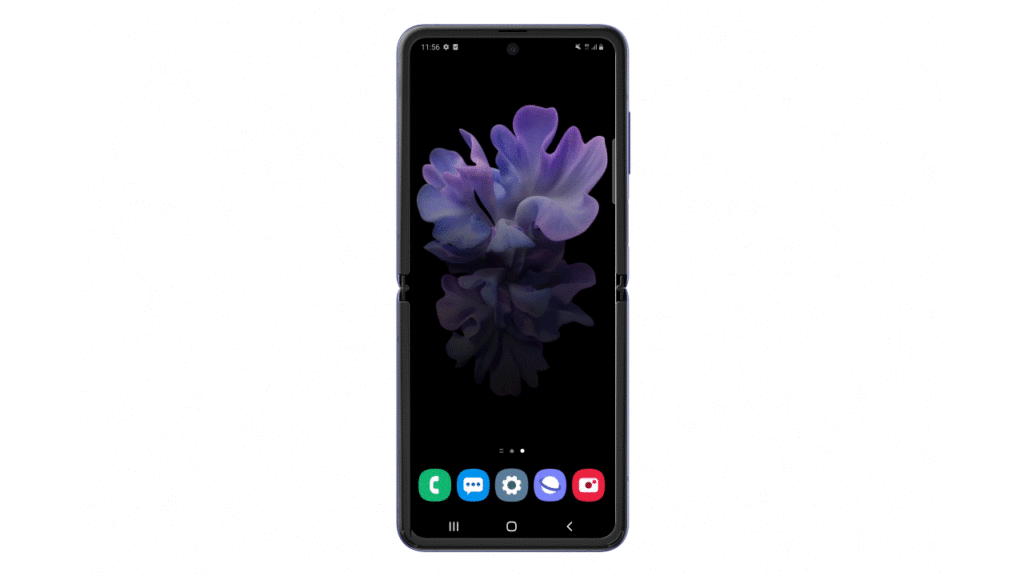
Charge Your Devices Wirelessly With PowerShare
There’s nothing more frustrating than your earphones running out of battery during a long commute. With Wireless PowerShare on the Galaxy Z Flip, you don’t need to wait until you find a plug to charge up your wearables. Simply switch on the feature and the smartphone can act as a wireless charging pad for all your other devices.

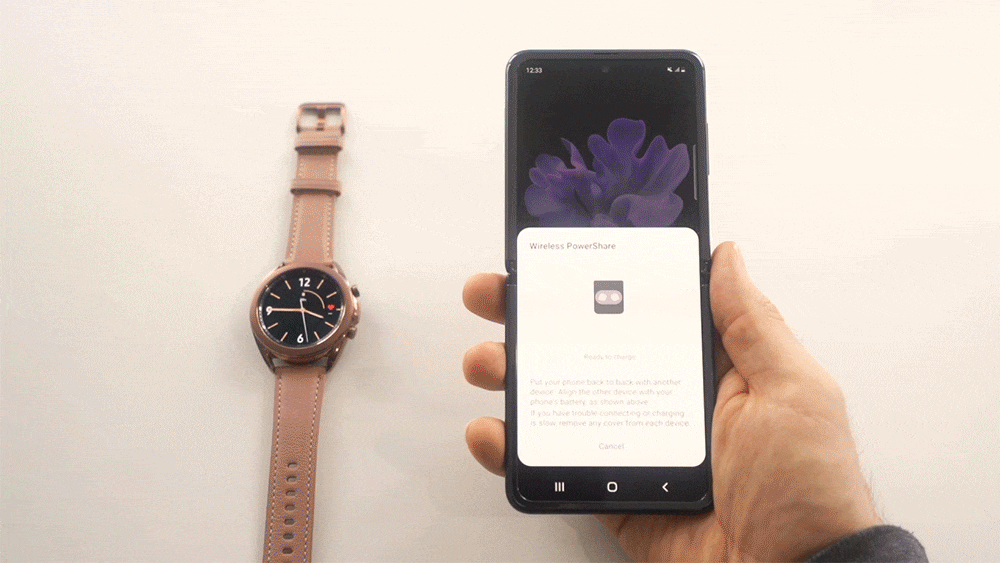
Shop the #Samsung Galaxy Z Flip in black here & purple here.
Taken from Samsung Press Release: Original Article Published here: https://news.samsung.com/global/7-galaxy-z-flip-hidden-features